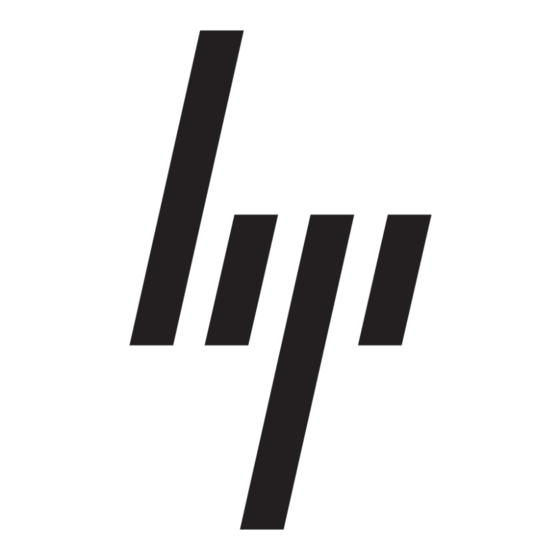HP 2133 Manual del usuario - Página 12
Navegue en línea o descargue pdf Manual del usuario para Escritorio HP 2133. HP 2133 39 páginas. Hp compaq presario,presario 2100: network guide
También para HP 2133: Especificación (27 páginas), Manual del usuario (25 páginas), Configuración básica (14 páginas), Manual del usuario (20 páginas), Manual del usuario de Multiboot (17 páginas), Manual de mantenimiento (14 páginas), Instrucciones de desmontaje del producto al final de su vida útil (34 páginas)