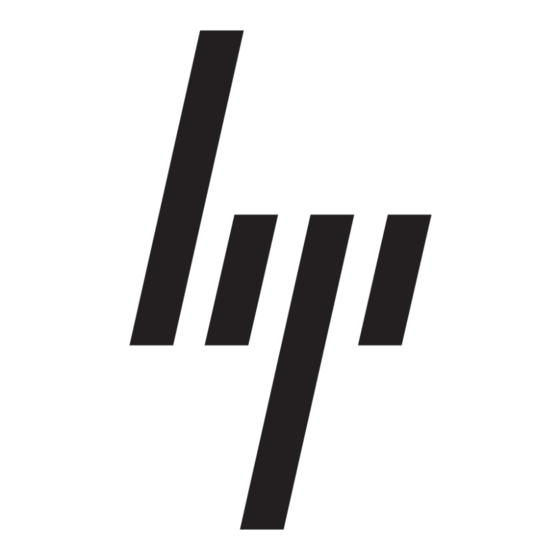HP 2133 Руководство пользователя - Страница 12
Просмотреть онлайн или скачать pdf Руководство пользователя для Настольный компьютер HP 2133. HP 2133 39 страниц. Hp compaq presario,presario 2100: network guide
Также для HP 2133: Технические характеристики (27 страниц), Руководство пользователя (25 страниц), Базовая настройка (14 страниц), Руководство пользователя (20 страниц), Руководство пользователя Multiboot (17 страниц), Руководство по техническому обслуживанию (14 страниц), Инструкции по разборке изделия в конце срока службы (34 страниц)