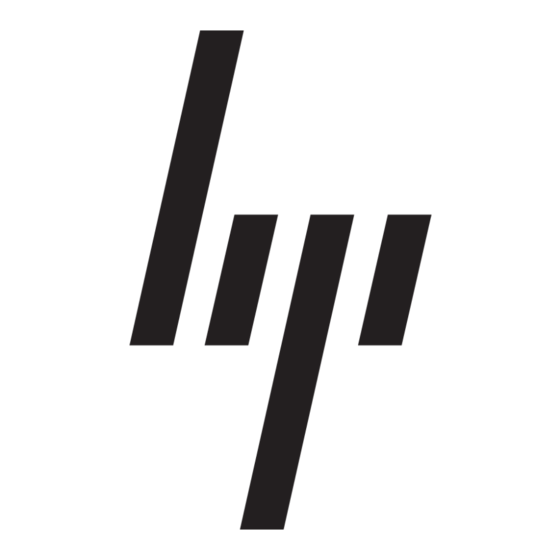HP 226824-001 - ProLiant - ML750 Manuel de mise en œuvre - Page 9
Parcourez en ligne ou téléchargez le pdf Manuel de mise en œuvre pour {nom_de_la_catégorie} HP 226824-001 - ProLiant - ML750. HP 226824-001 - ProLiant - ML750 11 pages. Visualization and acceleration in hp proliant servers
Également pour HP 226824-001 - ProLiant - ML750 : Questions fréquemment posées (4 pages), Manuel de mise en œuvre (35 pages), Livre blanc technique (12 pages), Mise à jour du micrologiciel (9 pages), Vue d'ensemble (20 pages), Manuel de mise en œuvre (26 pages), Manuel d'introduction (22 pages), Manuel de dépannage (18 pages), Manuel d'installation (2 pages), Manuel de configuration (2 pages), Manuel d'introduction (19 pages), Manuel de mise à jour (9 pages), Manuel de mise à jour (16 pages), Manuel d'introduction (12 pages), Manuel d'introduction (10 pages), Dossier technologique (9 pages)