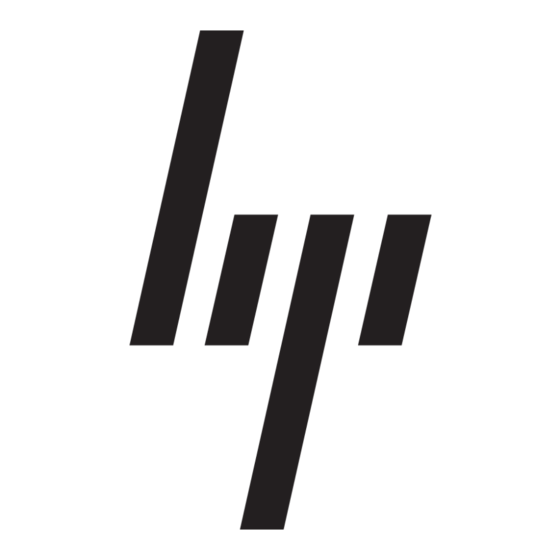HP 226824-001 - ProLiant - ML750 Посібник з впровадження - Сторінка 9
Переглянути онлайн або завантажити pdf Посібник з впровадження для Робочий стіл HP 226824-001 - ProLiant - ML750. HP 226824-001 - ProLiant - ML750 11 сторінок. Visualization and acceleration in hp proliant servers
Також для HP 226824-001 - ProLiant - ML750: Поширені запитання (4 сторінок), Посібник з впровадження (35 сторінок), Технічна Біла книга (12 сторінок), Оновлення мікропрограми (9 сторінок), Огляд (20 сторінок), Посібник з впровадження (26 сторінок), Вступний посібник (22 сторінок), Посібник з усунення несправностей (18 сторінок), Посібник з монтажу (2 сторінок), Посібник з конфігурації (2 сторінок), Вступний посібник (19 сторінок), Посібник з оновлення (9 сторінок), Посібник з оновлення (16 сторінок), Вступний посібник (12 сторінок), Вступний посібник (10 сторінок), Короткий опис технології (9 сторінок)