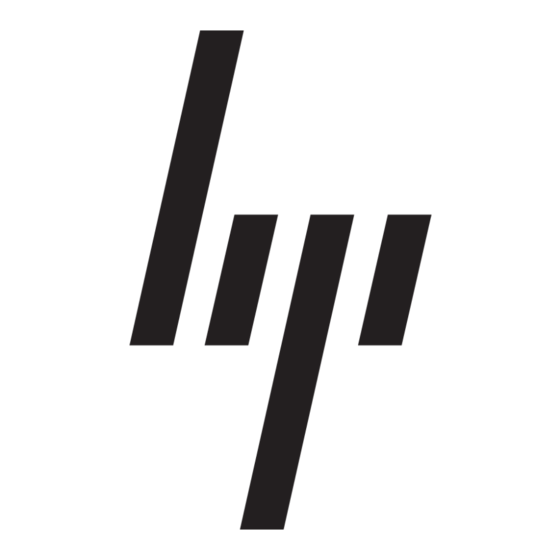HP 226824-001 - ProLiant - ML750 Panduan Pelaksanaan - Halaman 9
Jelajahi secara online atau unduh pdf Panduan Pelaksanaan untuk Desktop HP 226824-001 - ProLiant - ML750. HP 226824-001 - ProLiant - ML750 11 halaman. Visualization and acceleration in hp proliant servers
Juga untuk HP 226824-001 - ProLiant - ML750: Pertanyaan yang Sering Diajukan (4 halaman), Panduan Pelaksanaan (35 halaman), Buku Putih Teknis (12 halaman), Pembaruan Firmware (9 halaman), Ikhtisar (20 halaman), Panduan Pelaksanaan (26 halaman), Panduan Pengenalan (22 halaman), Panduan Pemecahan Masalah (18 halaman), Panduan Instalasi (2 halaman), Panduan Konfigurasi (2 halaman), Panduan Pengenalan (19 halaman), Manual Pembaruan (9 halaman), Manual Pembaruan (16 halaman), Panduan Pengenalan (12 halaman), Panduan Pengenalan (10 halaman), Ringkasan Teknologi (9 halaman)