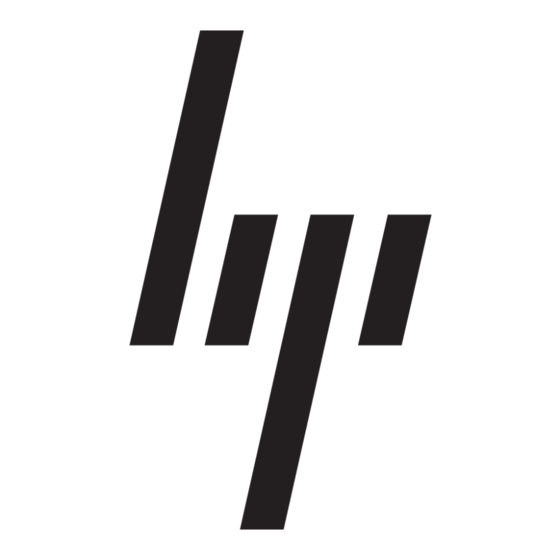HP StorageWorks 8B - FC Entry Switch Manual - Halaman 12
Jelajahi secara online atau unduh pdf Manual untuk Beralih HP StorageWorks 8B - FC Entry Switch. HP StorageWorks 8B - FC Entry Switch 50 halaman. Fabric os release notes version 3.0.1b
Juga untuk HP StorageWorks 8B - FC Entry Switch: Manual Pembaruan (9 halaman), Panduan Petunjuk Instalasi (20 halaman), Panduan Pengguna (22 halaman), Catatan Rilis Firmware (14 halaman), Panduan Instalasi (14 halaman), Catatan Rilis (26 halaman), Panduan Pengguna (44 halaman), Panduan Pengguna (44 halaman), Panduan Pengguna (38 halaman), Panduan Pengguna (38 halaman), Panduan Pengguna (37 halaman), Panduan Pengguna (30 halaman), Catatan Rilis (16 halaman)