- ページ 11
デスクトップ HP 2133のPDF 基本設定をオンラインで閲覧またはダウンロードできます。HP 2133 14 ページ。 Hp compaq presario,presario 2100: network guide
HP 2133 にも: 仕様 (27 ページ), ユーザーマニュアル (25 ページ), ユーザーマニュアル (20 ページ), マルチブート・ユーザー・マニュアル (17 ページ), メンテナンス・マニュアル (14 ページ), ユーザーマニュアル (39 ページ), 使用済み製品の分解手順 (34 ページ)
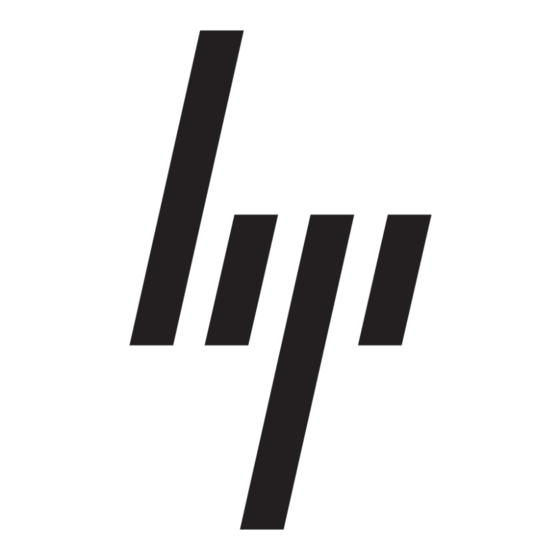
Product Information and Troubleshooting
Troubleshooting resources
If you experience computer problems, perform these troubleshooting steps in the order
provided until the problem is resolved:
1. Refer to "Quick troubleshooting," the next section in this chapter.
2. Access Web site links and additional information about the computer through Help and
Support. Click Start, and then click Help and Support.
3. Contact technical support:
a. Open your Web browser, and then click Start.
b. Click Help and Support, and then click Contact support to start a chat session
with a support specialist.
– or –
Refer to the Worldwide Telephone Numbers booklet included with the computer to
contact technical support.
Quick troubleshooting
The computer is unable to start up
If the computer does not turn on when you press the power switch, adequate power may not
be available to the computer.
The following suggestions may help you determine why the computer will not start up:
■
If the computer is plugged into an AC outlet, plug another electrical device into the
outlet to be sure that the outlet is providing adequate power.
✎
Use only the AC adapter provided with the computer or one approved by HP for
this computer.
■
If the computer is running on battery power or is plugged into an external power source
other than an AC outlet, plug the computer into an AC outlet using the AC adapter. Be
sure that the power cord and AC adapter connections are secure.
The computer screen is blank
If the screen is blank, the computer may not be set to display the image on the computer
screen. To transfer the image to the computer screen, press fn+f4.
Software is functioning abnormally
Follow these suggestions if the software becomes unresponsive or responds abnormally:
■
Restart the computer. Click Start, click the arrow next to the Lock button, and then click
Restart.
If you cannot restart the computer using this procedure, refer to the next section, "The
computer is on but is not responding."
12
Getting Started
