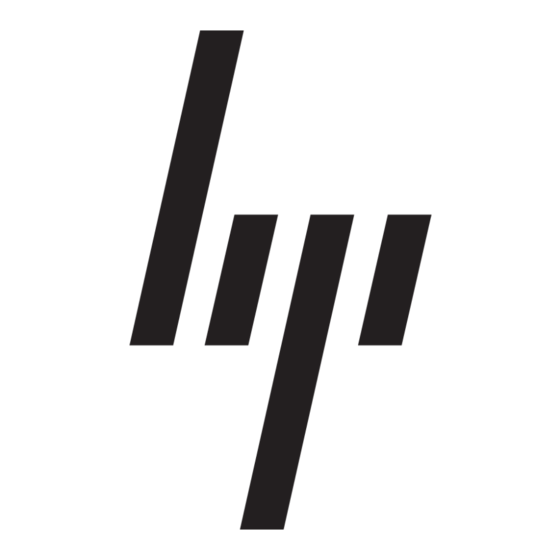HP 234664-002 - ProLiant - ML330T02 Implementation Manual - Page 21
Browse online or download pdf Implementation Manual for Desktop HP 234664-002 - ProLiant - ML330T02. HP 234664-002 - ProLiant - ML330T02 26 pages. Visualization and acceleration in hp proliant servers
Also for HP 234664-002 - ProLiant - ML330T02: Frequently Asked Questions (4 pages), Implementation Manual (35 pages), Technical White Paper (12 pages), Firmware Update (9 pages), Overview (20 pages), Introduction Manual (22 pages), Troubleshooting Manual (18 pages), Implementation Manual (11 pages), Installation Manual (2 pages), Configuration Manual (2 pages), Introduction Manual (19 pages), Update Manual (9 pages), Update Manual (16 pages), Introduction Manual (10 pages), Installation Instructions Manual (15 pages), Technology Brief (9 pages)