3Com 3108 코드 매뉴얼 - 페이지 10
{카테고리_이름} 3Com 3108에 대한 코드 매뉴얼을 온라인으로 검색하거나 PDF를 다운로드하세요. 3Com 3108 16 페이지. Nbx feature codes guide for sip telephones
3Com 3108에 대해서도 마찬가지입니다: 참조 매뉴얼 (2 페이지)
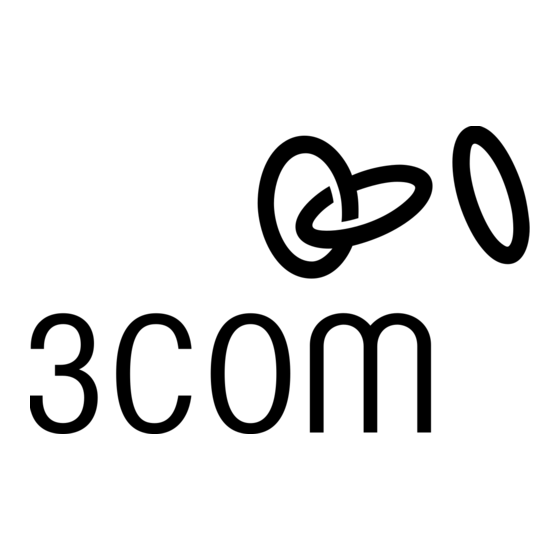
10
C
1: F
HAPTER
EATURE
Using the NBX
NetSet Utility
Starting the NBX
NetSet Utility
C
ODES
For instructions on other supported features that your IP telephone may
support such as, dialing and answering calls, using speed dials, or
accessing a directory, refer to the documentation supplied with your
phone.
The steps for setting up and accessing your voice mailbox depend on the
type of voice messaging that is configured on your NBX system. Ask your
administrator what type of voice messaging is active on your system and
refer to the documentation that supports this voice messaging for
instructions.
The NBX NetSet utility has two interfaces:
Administrator — Your administrator logs in with a special password
and uses the NBX NetSet utility to manage and configure system-wide
telephone settings and many of the settings for your telephone.
User — As a telephone user, you log in to the NBX NetSet utility with
your own system ID (your extension) and password to:
View and change your telephone's personal settings, such as
where you want your calls to go when you cannot answer them
(your call coverage points).
View your call permissions and certain current feature settings.
For details about the NBX features you can access through the NBX
NetSet utility, view the online help.
To use the NBX NetSet utility, you need a computer that is connected to
your local area network (LAN) and that has a web browser. (You do not
need Internet access.) To start the NBX NetSet utility:
1 Ask your administrator for the IP address (or DNS host name) for your
NBX system. In the web browser on your computer (Microsoft Internet
Explorer version 5.5 or later is optimal), enter the IP address (or DNS host
name) in the Address field, and then press Enter. The NBX NetSet utility
login screen appears.
You cannot log in to the NBX NetSet utility until you establish your
password through your telephone using NBX voice prompts or the
Feature Code sequence. See Password - Set Initially in
chapter.
2 Click User to log in as a user. The password dialog box appears.
Table 3
later in this
