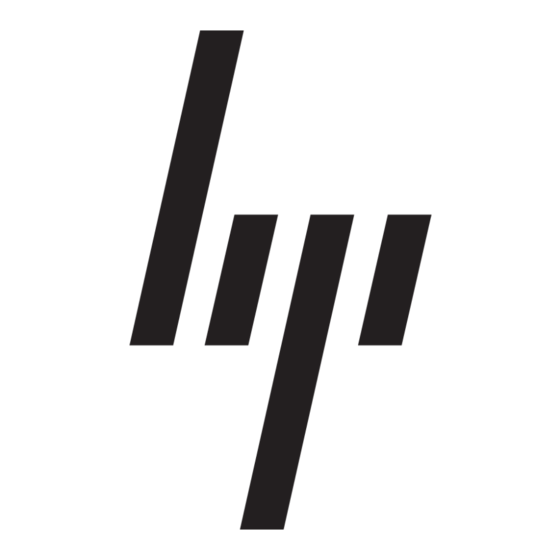HP 234664-002 - ProLiant - ML330T02 Руководство по внедрению - Страница 25
Просмотреть онлайн или скачать pdf Руководство по внедрению для Настольный компьютер HP 234664-002 - ProLiant - ML330T02. HP 234664-002 - ProLiant - ML330T02 26 страниц. Visualization and acceleration in hp proliant servers
Также для HP 234664-002 - ProLiant - ML330T02: Часто задаваемые вопросы (4 страниц), Руководство по внедрению (35 страниц), Техническая белая книга (12 страниц), Обновление прошивки (9 страниц), Обзор (20 страниц), Вводное пособие (22 страниц), Руководство по устранению неполадок (18 страниц), Руководство по внедрению (11 страниц), Руководство по установке (2 страниц), Руководство по конфигурации (2 страниц), Вводное пособие (19 страниц), Руководство по обновлению (9 страниц), Руководство по обновлению (16 страниц), Вводное пособие (10 страниц), Руководство по установке (15 страниц), Краткое описание технологии (9 страниц)