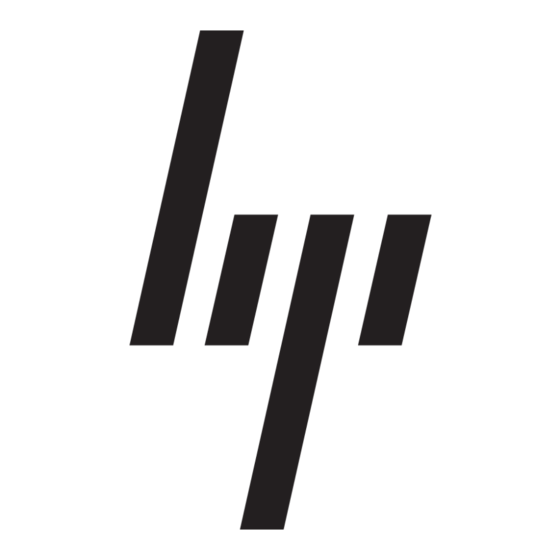HP 234664-002 - ProLiant - ML330T02 Uygulama Kılavuzu - Sayfa 25
Masaüstü HP 234664-002 - ProLiant - ML330T02 için çevrimiçi göz atın veya pdf Uygulama Kılavuzu indirin. HP 234664-002 - ProLiant - ML330T02 26 sayfaları. Visualization and acceleration in hp proliant servers
Ayrıca HP 234664-002 - ProLiant - ML330T02 için: Sıkça Sorulan Sorular (4 sayfalar), Uygulama Kılavuzu (35 sayfalar), Teknik Beyaz Kitap (12 sayfalar), Ürün Yazılımı Güncellemesi (9 sayfalar), Genel Bakış (20 sayfalar), Giriş Kılavuzu (22 sayfalar), Sorun Giderme Kılavuzu (18 sayfalar), Uygulama Kılavuzu (11 sayfalar), Kurulum Kılavuzu (2 sayfalar), Yapılandırma Kılavuzu (2 sayfalar), Giriş Kılavuzu (19 sayfalar), Güncelleme Kılavuzu (9 sayfalar), Güncelleme Kılavuzu (16 sayfalar), Giriş Kılavuzu (10 sayfalar), Kurulum Talimatları Kılavuzu (15 sayfalar), Teknoloji Özeti (9 sayfalar)