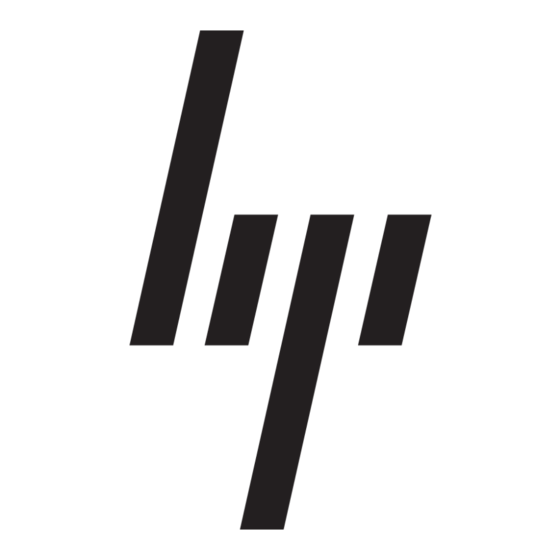HP StorageWorks 7110 - Virtual Array 업그레이드 지침 - 페이지 9
{카테고리_이름} HP StorageWorks 7110 - Virtual Array에 대한 업그레이드 지침을 온라인으로 검색하거나 PDF를 다운로드하세요. HP StorageWorks 7110 - Virtual Array 12 페이지. Private loop (hubs/direct connect)
HP StorageWorks 7110 - Virtual Array에 대해서도 마찬가지입니다: 매뉴얼 사용 (34 페이지), 지침 (4 페이지), 매뉴얼 (4 페이지), 매뉴얼 (4 페이지), 설치 지침 (2 페이지), 매뉴얼 (2 페이지), 매뉴얼 (1 페이지), 매뉴얼 (1 페이지)