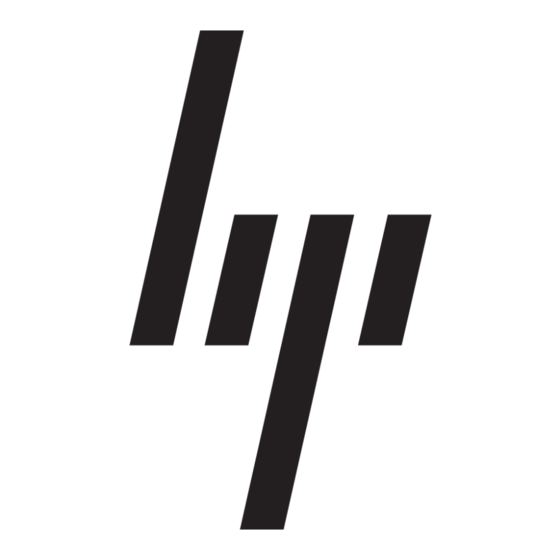HP StorageWorks 1000 - Modular Smart Array Manual Jaringan - Halaman 3
Jelajahi secara online atau unduh pdf Manual Jaringan untuk Beralih HP StorageWorks 1000 - Modular Smart Array. HP StorageWorks 1000 - Modular Smart Array 8 halaman. Power supply, computer
Juga untuk HP StorageWorks 1000 - Modular Smart Array: Daftar Dukungan (34 halaman), Panduan Pencegahan Kesalahan (12 halaman), Buku Putih Teknis (12 halaman), Pembaruan Firmware (9 halaman), Ikhtisar (20 halaman), Panduan Instalasi (2 halaman), Nomor Telepon Dukungan (19 halaman), Panduan Referensi (48 halaman), Panduan Administrasi (40 halaman), Catatan Rilis (13 halaman), Petunjuk Memulai Cepat (8 halaman), Panduan Memulai Cepat (7 halaman), Catatan Rilis (5 halaman), Petunjuk Penggantian (4 halaman), Buku Putih (13 halaman), Ringkasan Teknologi (15 halaman), Quickspecs (17 halaman), Spesifikasi (49 halaman), Panduan Memulai (34 halaman), Instalasi (4 halaman), Panduan Instalasi (18 halaman), Manual Petunjuk Pembongkaran (9 halaman), Manual Pemrograman (8 halaman)