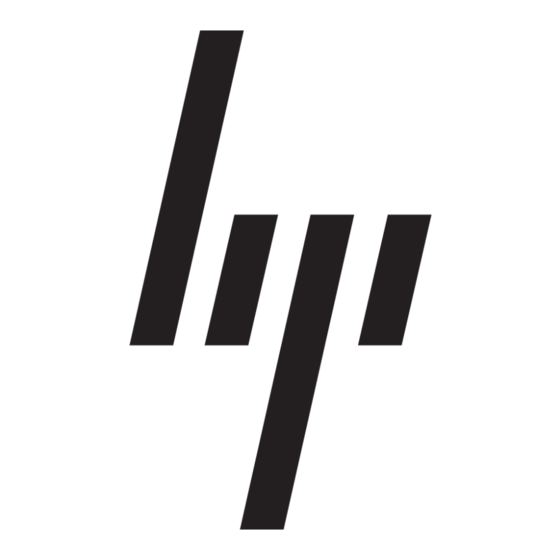HP StorageWorks 1000 - Modular Smart Array Manual da rede - Página 3
Procurar online ou descarregar pdf Manual da rede para Interruptor HP StorageWorks 1000 - Modular Smart Array. HP StorageWorks 1000 - Modular Smart Array 8 páginas. Power supply, computer
Também para HP StorageWorks 1000 - Modular Smart Array: Lista de apoio (34 páginas), Manual de prevenção de erros (12 páginas), Livro Branco Técnico (12 páginas), Atualização do firmware (9 páginas), Visão geral (20 páginas), Manual de instalação (2 páginas), Números de telefone de apoio (19 páginas), Manual de referência (48 páginas), Manual de Administração (40 páginas), Nota de lançamento (13 páginas), Instruções de início rápido (8 páginas), Manual de início rápido (7 páginas), Nota de lançamento (5 páginas), Instruções de substituição (4 páginas), Livro Branco (13 páginas), Resumo da tecnologia (15 páginas), Especificação rápida (17 páginas), Especificação (49 páginas), Manual de iniciação (34 páginas), Instalação (4 páginas), Manual de instalação (18 páginas), Manual de instruções de desmontagem (9 páginas), Manual de programação (8 páginas)