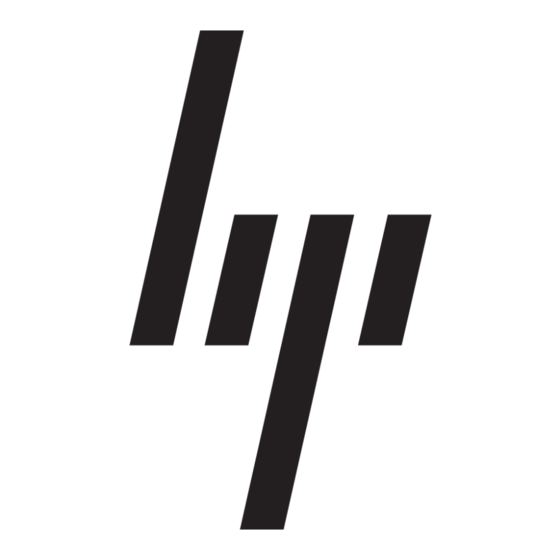HP StorageWorks 1000 - Modular Smart Array Instrukcja obsługi dla sieci - Strona 3
Przeglądaj online lub pobierz pdf Instrukcja obsługi dla sieci dla Przełącznik HP StorageWorks 1000 - Modular Smart Array. HP StorageWorks 1000 - Modular Smart Array 8 stron. Power supply, computer
Również dla HP StorageWorks 1000 - Modular Smart Array: Lista wsparcia (34 strony), Podręcznik zapobiegania błędom (12 strony), Biała księga techniczna (12 strony), Aktualizacja oprogramowania sprzętowego (9 strony), Przegląd (20 strony), Instrukcja instalacji (2 strony), Numery telefonów wsparcia (19 strony), Podręcznik referencyjny (48 strony), Podręcznik administracyjny (40 strony), Uwaga dotycząca wydania (13 strony), Skrócona instrukcja obsługi (8 strony), Skrócona instrukcja obsługi (7 strony), Uwaga dotycząca wydania (5 strony), Instrukcje dotyczące wymiany (4 strony), Biała księga (13 strony), Krótki opis technologii (15 strony), Quickspecs (17 strony), Specyfikacja (49 strony), Podręcznik dla początkujących (34 strony), Instalacja (4 strony), Instrukcja instalacji (18 strony), Instrukcja demontażu (9 strony), Podręcznik programowania (8 strony)