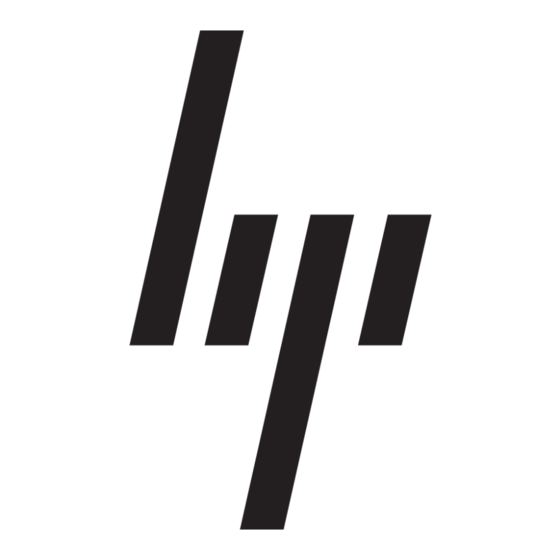HP StorageWorks 1000 - Modular Smart Array Manuale di rete - Pagina 3
Sfoglia online o scarica il pdf Manuale di rete per Interruttore HP StorageWorks 1000 - Modular Smart Array. HP StorageWorks 1000 - Modular Smart Array 8. Power supply, computer
Anche per HP StorageWorks 1000 - Modular Smart Array: Elenco di supporto (34 pagine), Manuale di prevenzione degli errori (12 pagine), Libro bianco tecnico (12 pagine), Aggiornamento del firmware (9 pagine), Panoramica (20 pagine), Manuale di installazione (2 pagine), Numeri di telefono dell'assistenza (19 pagine), Manuale di riferimento (48 pagine), Manuale di amministrazione (40 pagine), Nota di rilascio (13 pagine), Istruzioni per l'avvio rapido (8 pagine), Manuale di avvio rapido (7 pagine), Nota di rilascio (5 pagine), Istruzioni per la sostituzione (4 pagine), White Paper (13 pagine), Brief tecnologico (15 pagine), Specifiche rapide (17 pagine), Specifiche (49 pagine), Manuale introduttivo (34 pagine), Installazione (4 pagine), Manuale di installazione (18 pagine), Manuale di istruzioni per lo smontaggio (9 pagine), Manuale di programmazione (8 pagine)