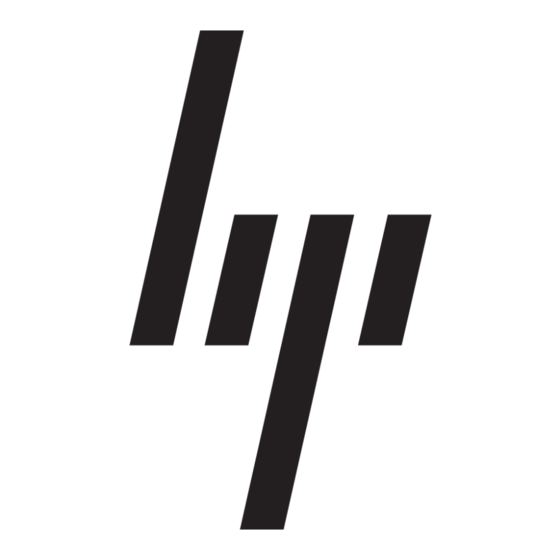HP StorageWorks 1000 - Modular Smart Array Netwerkhandleiding - Pagina 3
Blader online of download pdf Netwerkhandleiding voor {categorie_naam} HP StorageWorks 1000 - Modular Smart Array. HP StorageWorks 1000 - Modular Smart Array 8 pagina's. Power supply, computer
Ook voor HP StorageWorks 1000 - Modular Smart Array: Ondersteuningslijst (34 pagina's), Handleiding voor foutpreventie (12 pagina's), Technisch witboek (12 pagina's), Firmware bijwerken (9 pagina's), Overzicht (20 pagina's), Installatiehandleiding (2 pagina's), Telefoonnummers voor ondersteuning (19 pagina's), Referentiehandleiding (48 pagina's), Administratiehandleiding (40 pagina's), Release Release (13 pagina's), Snel aan de slag Instructies (8 pagina's), Snelstarthandleiding (7 pagina's), Release Release (5 pagina's), Instructies voor vervanging (4 pagina's), Witboek (13 pagina's), Beknopte technologie (15 pagina's), Quickspecs (17 pagina's), Specificatie (49 pagina's), Aan de slag handleiding (34 pagina's), Installatie (4 pagina's), Installatiehandleiding (18 pagina's), Handleiding demontage-instructies (9 pagina's), Handleiding voor programmering (8 pagina's)